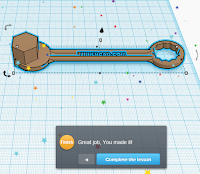3D Modelling and Design
Inquiry and Analysis
Digital Design & Printing as a form of communication and
output has evolved through time and space to influence audience’s perspective.
Introduction
I am a student of Emirates International School- Meadows. I am
in year 8 In term 1, as part of my MYP design, I have been using a software
known as TinkerCAD. CAD stands for Computer Aided Design. Computer Aided Design
is a unique way of creating 2D and 3D projects. This can be used to create
precise drawings and models of the object.
In the future, on TinkerCAD, I would like to create glasses that project solutions to answers. I want to do this because many people wear glasses today and many people feel that they can do better in tests. I chose this is project because I wish that I had one of these glasses. I also did it because it is a very challenging project. It is
challenging because making the keys on the glasses need to be the same size
and length and it needs to be the same way apart. I need to be
very accurate while doing this project because I don’t want to randomly place the
buttons on the glasses. TinkerCAD will be the best software to make the projecting glasses because
it has all the tools needed to make the glasses. I feel this is a very good idea
as many people wish they had glasses like these. This can be proven by my primary research table. This project would benefit
children as it helps them think and the glasses gives them hints so they don't give up during tests. the buttons are hidden can can be seen only when a button is pressed. Also it is small so it is easy to carry. That is why I feel this is a good project to do.
Primary Research:
Secondary Research:
https://www.tinkercad.com/quests/4tOgKBZLCqP-lesson-mine-craft-party-glasses
http://www.3dprinter.net/tinkercad-3d-printed-glasses
https://www.google.ae/search?q=glasses+in+tinkercad&safe=strict&espv=2&biw=1455&bih=726&tbm=isch&tbo=u&source=univ&sa=X&ved=0CDEQsARqFQoTCNW5rd2NiskCFcvuGgodtSsEAQ
Design Brief:
Primary Research:
 |
| Questions |
Secondary Research:
https://www.tinkercad.com/quests/4tOgKBZLCqP-lesson-mine-craft-party-glasses
http://www.3dprinter.net/tinkercad-3d-printed-glasses
https://www.google.ae/search?q=glasses+in+tinkercad&safe=strict&espv=2&biw=1455&bih=726&tbm=isch&tbo=u&source=univ&sa=X&ved=0CDEQsARqFQoTCNW5rd2NiskCFcvuGgodtSsEAQ
Design Brief:
For this MYP design, I am creating glasses
that projects clues and hints for you to solve questions. It will be normal
looking glasses like many people wear but it will have buttons that help you
depending on what you need help in. The good thing is that whoever is wearing
the glasses will be the only one who can see the projection. Also it has a
finger print scan so only the people whose finger prints are recorded can use these
glasses. I want to include buttons which are really thin so they don’t stand
out. The lens of the glasses should be thin.
I need to have one really thin button at one of the handles. When this button
is clicked, all the buttons turn on or off. This button is controlled by the
finger print scan which is on the power button. The handles will be grey in
colour and the lens will be glasses without any lenses. These could take me a
total of 1 week to create these glasses including 2 hours in class and equivalent
time at home. I will be making these glasses on TinkerCAD. These are the basic
ideas of what I want to include in my project.