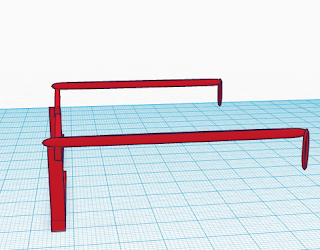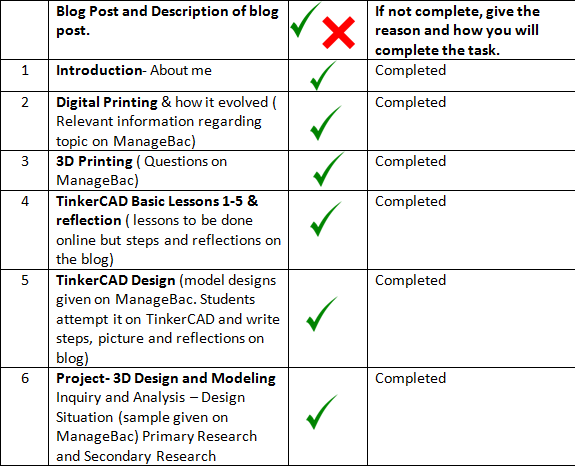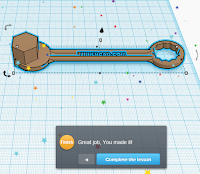Criteria D - Evaluation
Peer Evaluation:
Reflection:
Nehal evaluated my blog. She said that she liked how my work was organised and how everything could be noticed easily. She said that it was clear to see what she was looking at. Although, she said that i could improve my blog by adding the images of my drawings onto my blog. I will add them. She mentioned that I have a long and detailed refection for all the reflections that I have given but she said that they are short and that i could improve the quantity of my reflections. She also mentioned that i have a pretty background and that it is easy to spot all my posts since they are in order. She also said that my Criteria A is very detailed and impressive. She said that it is easy to see the development on my design. She said that it is easy to see the progress because I labeled my posts before actually writing anything. I am happy with her reflection because she is precise and she has given me many ways to improve.
Self Evaluation:
Peer Evaluation:
Reflection:
Nehal evaluated my blog. She said that she liked how my work was organised and how everything could be noticed easily. She said that it was clear to see what she was looking at. Although, she said that i could improve my blog by adding the images of my drawings onto my blog. I will add them. She mentioned that I have a long and detailed refection for all the reflections that I have given but she said that they are short and that i could improve the quantity of my reflections. She also mentioned that i have a pretty background and that it is easy to spot all my posts since they are in order. She also said that my Criteria A is very detailed and impressive. She said that it is easy to see the development on my design. She said that it is easy to see the progress because I labeled my posts before actually writing anything. I am happy with her reflection because she is precise and she has given me many ways to improve.
Self Evaluation:
Reflection:
My design is
acceptable. I stared planning this design on a piece of paper. I created 2 drawings
and I chose the 1st design because it met all the specifications I have
planned. I decided on the shapes to use for my design, I chose a tube and a
box. I did use a box and a tube for the design. I used the box for the frame. I
made the box thin by length and width and then I copy and pasted the new box
design so I could get the other frame. I used the tube for the stands of the glasses.
I took a tube and I straightened it to make it longer. After I got the size
that I wanted, I copy pasted this to get the same design for the other frame. Then
I placed all the different parts together and grouped them, which explains why I
have only the colour red for the whole design. I also did a primary and
secondary research. In the Primary research, I asked students from my class and
took a vote. I asked 15 people out of whom 11 people said that the glasses are
a good idea and they would buy my product. Therefore I decided to make these glasses.
Then I research different types of
glasses made on Tinker CAD and I saw a design that I really liked so I decided
to make my glasses based on that. My
secondary research included the websites I saw the glasses on. Then I made the
glasses and I had my peer, Nehal to evaluate my product. If I had to make these
glasses again, I would use different colours and not focus much on grouping the
whole piece together. That is how I made my TinkerCAD Glasses.
 |
| These are the glasses that I was inspired by. |